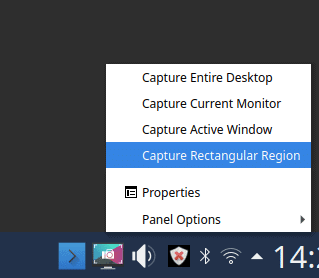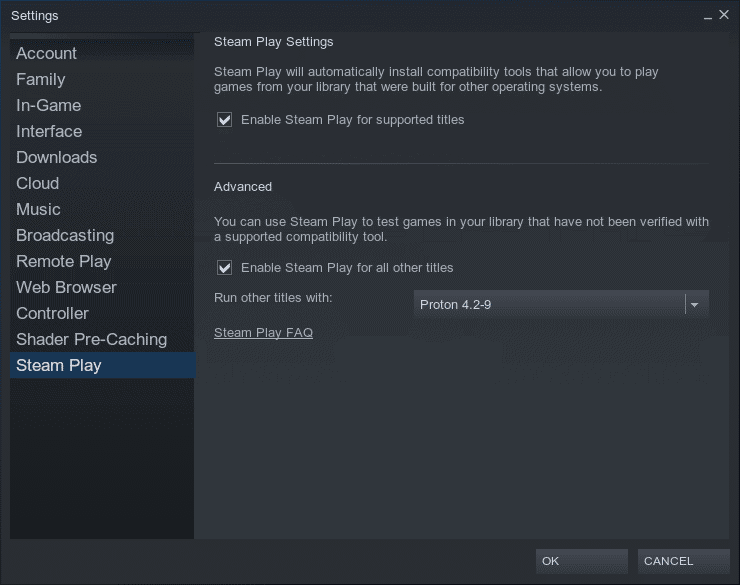Thank you for choosing Netrunner Desktop!
This Readme provides a quick overview of how to get certain parts of the system to work properly.
Tips:
- In Live-Mode, the username/password is “live” and “live“.
- You can easily take a screenshot chosing the mode directly when right-clicking on the Screenshot Capture icon on the right side in the panel:

- To get a listing of most of your hardware specs, open a terminal (press F12) and type
inxi -F - To minimize all windows, just hit the mouse cursor in the lower right corner (no need to press a button!).
To bring them up again, simply hit the corner again 🙂 - To play any Windows game on Netrunner, open Steam and mark “Enable Steam Play for all other titles” under Settings – Steam Play:

This will allow you to install and play any Games even if they only have a Windows symbol.
Dark Theme/Light Theme:
- To easily switch back between Black and Light Netrunner Theme:
Go to System Settings -> Plasma Tweaks -> Look and Feel and select Netrunner or Netrunner Black.
You also need to change the GTK2 and GTK3 theme back to light/black under Plasma Tweaks -> GTK-Settings.
Troubleshoots:
- If flash is not working, please install the following packages:
sudo apt install pepperflashplugin-nonfree browser-plugin-freshplayer-pepperflash
- If your touchpad is not working properly, please install the synaptics package:
sudo apt install xserver-xorg-input-synaptics
Tutorials:
samba-mounter
(Add Network Drive)
![]()
samba-mounter helps you mount NAS drives with a GUI and make them available transparently for KDE and non-KDE programs.It also tries to reconnect them during next startup, so they are available without re-configuration.Added folders are also displayed under a special “Network” folder in your “home” directory, so you can access (read and write) them directly with your applications like amarok, libreoffice, etc.
For more tutorials check our Tips and Tricks section with Video Tutorials.